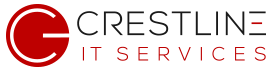After logging into your Mac, all your icons are missing or showing as question marks (?) in the dock
This may be a symptom of damaged permissions. If you have recently run a 3rd party cleaning tool or made other changes to the permissions structure, you may have damaged permissions for the home folders.
For users of “High Sierra” the following steps will reset the system permissions:
- Click on the “Go” option in the finder menu, then go to the folder /users/ (this won’t be default option so you will need to manually type it in)
- Right click and select the “Get Info” option
- At the bottom of this list, there will normally be a table that reads “Sharing & Permissions”, if you do not see that, you may need to expand the bottom section by clicking on the triangle
- Double click on the “padlock” icon and enter your admin password to enable changing the settings in this menu
- In the drop down menu under “sharing & permissions” select the option “apply to enclosed items” and then click OK
- Once the progress bar is complete, click on the “Go” option in the finder menu again, and then select the “utilities” folder
- Open the “Terminal” application and then cut/paste this command:
diskutil resetUserPermissions / `id -u` - If a message comes up saying that permissions reset on user home directory failed (error -69841) then you will need to run the command, and then repeat step 7:
chflags -R nouchg ~
Once the above steps are complete, you can exit the terminal application and then reboot. Your desktop and applications should be back to normal. If you have problems running the commands for any reason, you may need to use a secondary account to complete the reset process.