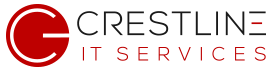Have you ever tried to uninstall an old program that is no longer being used only to discover you need a password to do so? This is an all too common occurrence with older legacy applications or security programs.
Trend Micro is a popular anti-virus software that is quite good at preventing malicious viruses from infecting your PC, however if you wish to remove it, you’re going to need a password to do so.
If you no longer have that password, fret not because there are several ways you can uninstall Trend Micro without it.
- First, try uninstalling Trend Micro with the Diagnostic Toolkit. This is a special application that allows you to make changes (including removal) of Trend Micro software. You can download from here:
https://esupport.trendmicro.com/en-us/home/pages/technical-support/1037161.aspx - Unfortunately the Trend Micro Diagnostic Toolkit doesn’t always work. So our next course of action is a little more technical but it almost always works. What we’re going to do is modify the registry to force Trend Micro to allow us to uninstall it. Here’s how to do it:
- First, click on Start, then Run and type regedit and hit Enter.
- Next, browse to the following path in the registry:
HKEY_LOCAL_MACHINE\SOFTWARE\Wow6432Node\TrendMicro\PC-cillinNTCorp\CurrentVersion\Misc - Once there, on the right hand pane, double click the entry Allow Uninstall and set it to a value of 1
- Now you should be able to uninstall Trend Micro through the normal uninstaller in Add/Remove programs in Control Panel.
Note: If you are unable to modify this registry entry (even with admin rights), reboot into Safe Mode and try again. The reason for this is because sometimes Trend Micro will be running and the process will be in use which will prevent you from modifying its registry settings. Rebooting into Safe Mode alleviates this issue.